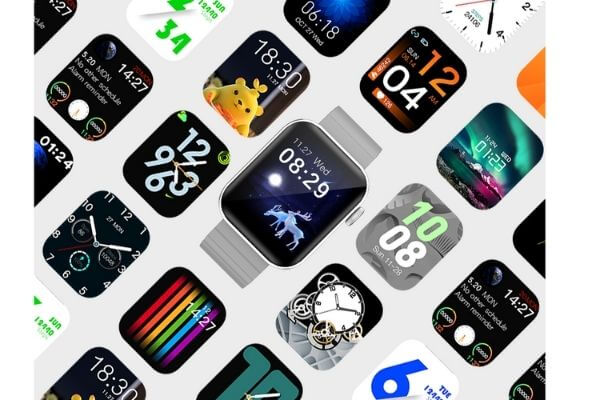Struggling to differentiate your smartwatch product in a crowded market?
Brands can launch private-label smartwatch faces with a 5K unit MOQ and 45–60 day lead time. It’s a scalable way to boost brand recognition, increase retention, and unlock new revenue.
Creating a branded watch face isn’t just about aesthetics—it’s a new form of digital storytelling. Here’s how to bring your own OEM watch face to life in six clear steps.
Why Brands Invest in Custom Watch Faces?
The market is saturated. Consumers want novelty.
Brands turn to custom watch faces to build identity, boost retention, and drive monetization through exclusives or app stores.
Why It’s Worth It
| Benefit | Impact |
|---|---|
| Brand Equity | Reinforces brand recall every time users check the time |
| Product Differentiation | Unique designs distinguish your watches from generic models |
| Monetization Opportunities | Sell or upsell limited-edition faces via your app or third-party apps |
| Partnership Storytelling | Ideal for collabs (e.g. Marvel-style limited drops) |
6-Step B2B Workflow
1. Define Brand Story & Target Users
Every brand starts with a story. Make it digital.
Use brand colors, typography, and tone to guide the watch face’s look and UX cues.
Tips for Impact
- Pick 2-3 primary brand colors for face readability
- Avoid over-styling – watch faces require fast cognition
- Think end-user: athlete? luxury buyer? health-first?
2. Select Platform & Specs
Compatibility saves time.
Decide early between Andriod, RTOS, or hybrid. Confirm screen dimensions and supported formats like PNG, APNG, or Lottie.
Tech Checklist
| Spec | Options |
|---|---|
| OS | Andriod, RTOS, Proprietary |
| Animation Format | PNG, APNG, Lottie |
| Display Size | 1.28", 1.39", 1.43", 1.5" etc. |
| Frame Rate | 30fps cap (to save battery) |
3. Wireframe & Visual Design
Design drives emotion.
Start with wireframes to map complications like time, date, HR. Then move to full visuals with accessibility layers.
Steps in the Process
- Sketch wireframes (paper or Figma)
- Iterate visual themes with your brand’s UX team
- Add multi-language layers (EN/FR/DE/CN/AR)
- Ensure high-contrast readability and icon alignment
4. Firmware & Sensor Integration
Data gives meaning.
Collaborate with firmware engineers to connect sensors (heart rate, steps, GPS) to dynamic face zones.
What to Integrate
| Complication | Source |
|---|---|
| Heart Rate | PPG/ECG Sensors |
| Weather Info | API feed (via SDK) |
| GPS Path Tracker | Internal GPS module |
Partners like iwosmartwatch offer full-stack sensor integration and SDK support to simplify this phase iwosmartwatch.com.
5. Compliance & Battery Testing
Style shouldn’t kill battery.
Animation limits, power draw, and OTA patching matter. Ensure it passes energy stress tests before rollout.
What to Test
- Animation frame cap (≤30 fps)
- OTA patch deploy flow
- Power draw over 24h idle vs. active
6. Mass Production & Deployment
This is the final gate.
MOQ of 5,000 units is common. Expect a 45–60 day delivery cycle with A/B firmware OTA rollout.
What Happens
- Factory-side flashing of final UI
- IMEI association if needed
- OTA tools built for future face updates
OEM vs ODM Engagement Models
| Model | Features | Customization Depth |
|---|---|---|
| White-label | Use existing watch face templates | Low – only logo, color swap |
| Full OEM | Build new face design, partial firmware | Medium |
| Full ODM | Custom UI, firmware, sensor logic | High |
Cost & Timeline Benchmarks (2025)
Typical cost benchmarks:
- NRE (Non-Recurring Engineering): $3,000 – $8,000
- Per face UI cost: $0.30 – $0.60 per unit (bulk rate)
- Time: 6–8 weeks end-to-end
Mini Case Studies
- Outdoor GPS brand: We created a rugged, GPS-enabled watch face with altimeter and compass overlays for outdoor athletes.
- Corporate gifting: A German finance firm launched a sleek, minimal watch face for C-suite client gifting.
- Fashion collab: We helped a Japanese-Italian fashion line launch a seasonal collection with limited-time watch faces.
FAQ
Can I update faces after shipping?
Yes, via OTA firmware if baked into early specs.
What’s the minimum order?
Usually 5,000 units.
Who owns the IP?
If you pay for original design, the IP can be fully yours. Confirm in your contract.